Help › Features
Magic Mastering™
What is Magic Mastering
Think about Magic Mastering as an Instagram filter for your audio. This feature takes your audio file and makes it more crisp, clear, and well-balanced. It's a crucial step in making a podcast sound professional!
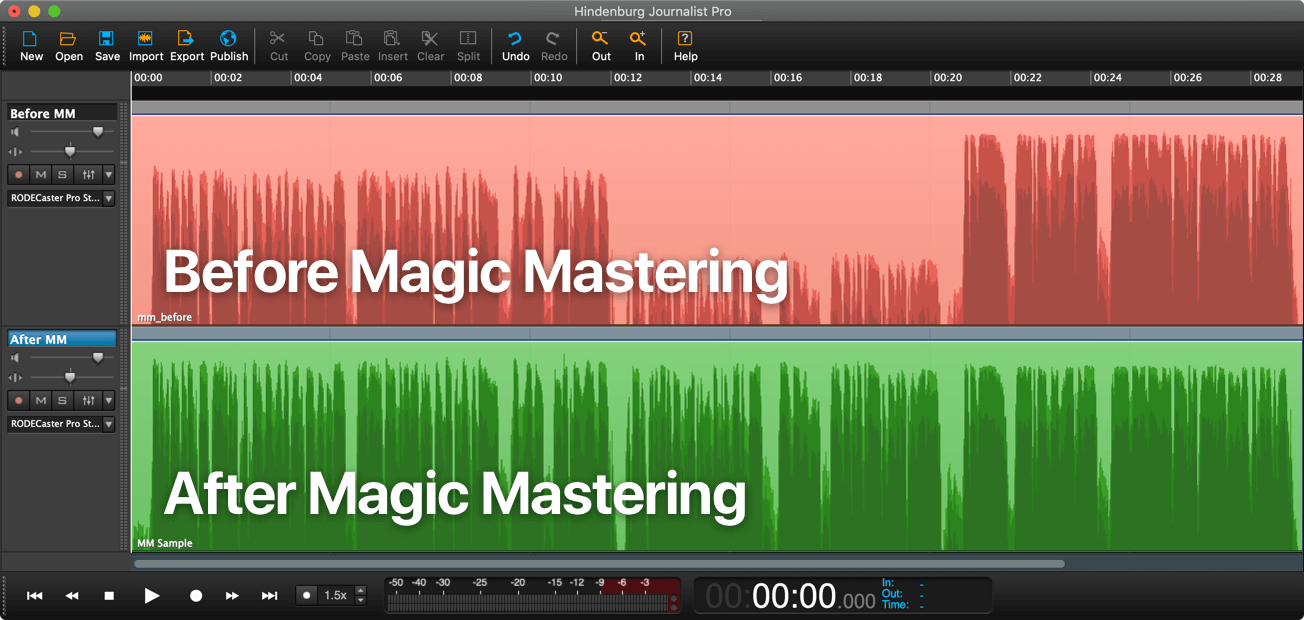 Looking for FAQs? Check them out here: Magic Mastering FAQs
Looking for FAQs? Check them out here: Magic Mastering FAQs
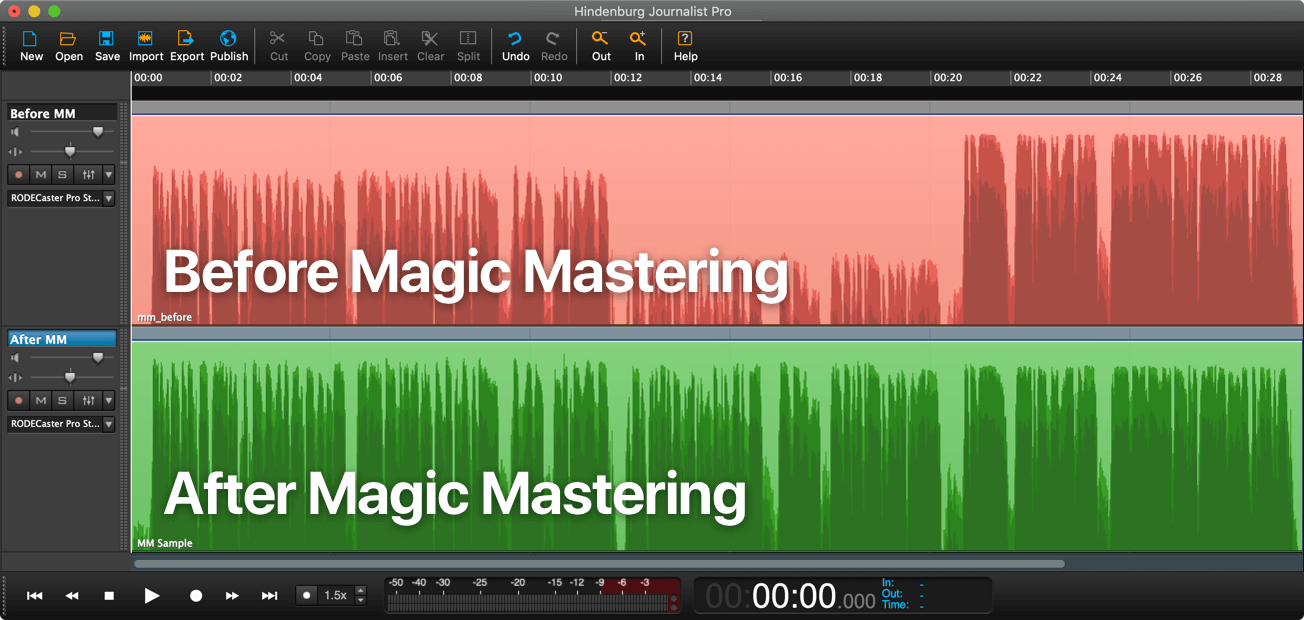 Looking for FAQs? Check them out here: Magic Mastering FAQs
Looking for FAQs? Check them out here: Magic Mastering FAQsHow to Enable Magic Mastering
You can set up Magic Mastering by going to Episodes > Magic Mastering in your Buzzsprout account. If you're on a multi-podcast plan, enabling Magic Mastering will apply it to all your podcasts!
To start, you’ll have the option to try it for free on an episode! Once applied, the episode will display an “MM” badge on your Episodes page, and you’ll be able to listen to the mastered version right there.
Then, if you’d like to keep using Magic Mastering for all future episodes, just head back to Episodes > Magic Mastering and click Enable. This is a monthly add-on feature, and pricing depends on your current plan:
To start, you’ll have the option to try it for free on an episode! Once applied, the episode will display an “MM” badge on your Episodes page, and you’ll be able to listen to the mastered version right there.
Then, if you’d like to keep using Magic Mastering for all future episodes, just head back to Episodes > Magic Mastering and click Enable. This is a monthly add-on feature, and pricing depends on your current plan:
- $19/month plan - Add Magic Mastering for $5/month
- $39/month plan - Add Magic Mastering for $10/month
- $79/month plan - Add Magic Mastering for $20/month
Note: Magic Mastering is applied when you upload an audio file, so enabling it won’t affect episodes you've previously uploaded—just the ones you upload going forward!
Magic Mastering Settings
You'll be able to customize how your files are mastered!
Here's a breakdown of the settings:
Here's a breakdown of the settings:
- Automatic Audio Enhancement: The Instagram filter for your audio. It improves overall sound quality and ensures your episode meets industry standards for loudness and true-peak levels. We'll break down more about what that means here: Magic Mastering FAQs
- Filler Killer: Detects and removes filler words like "ah" and "uhm" to achieve a high-quality listening experience.
- Optimize for Talk or Music: Tailor Magic Mastering to match your content type:
- Talk: Choose this if your podcast is mainly a talking podcast with occasional intro and outro music.
- Music: Select this if your show includes full-length music tracks or if your show is recorded using 192k stereo encoding!
 Power Clean: If you know your audio file has some quality issues, we'd recommend turning on Power Clean! This setting can remove complex noises like chatter, wind, traffic, or reverb. You'll see this option when you're uploading your audio file.
Power Clean: If you know your audio file has some quality issues, we'd recommend turning on Power Clean! This setting can remove complex noises like chatter, wind, traffic, or reverb. You'll see this option when you're uploading your audio file.Note: If you have multiple podcasts on your subscription, each podcast can have its own Magic Mastering settings. Head to the Settings > Subscription > Magic Mastering tab in your account, and you'll be able to adjust the settings there!
How to Disable Magic Mastering
The owner of your podcast can go to the Settings > Subscription > Magic Mastering page to disable the feature. If you’ve already used Magic Mastering on episodes during your billing cycle, you will be able to schedule the feature to be disabled when your billing cycle renews.
Note: Since Magic Mastering is billed at the end of your billing cycle (unlike your regular subscription), you'll see one more charge on your monthly bill. The feature will then be turned off at the start of the next cycle!
Note: Since Magic Mastering is billed at the end of your billing cycle (unlike your regular subscription), you'll see one more charge on your monthly bill. The feature will then be turned off at the start of the next cycle!
 If you have multiple podcasts on your subscription, disabling Magic Mastering at the account level will turn it off for all podcasts.
If you have multiple podcasts on your subscription, disabling Magic Mastering at the account level will turn it off for all podcasts. To turn it off for just one podcast while keeping it active on others:
- Head to Settings > Subscription > Magic Mastering.
- Click "Settings" next to the specific podcast.
- Uncheck the boxes for Automatic Audio Enhancement and Filler Killer.
This makes sure that new episodes on that podcast won't be mastered, while keeping Magic Mastering active on your other shows!
Note: Disabling the feature does not remove Magic Mastering from episodes you've already uploaded—just from your episodes moving forward.
Note: Disabling the feature does not remove Magic Mastering from episodes you've already uploaded—just from your episodes moving forward.
We answer some more questions in our Magic Mastering FAQ, but you can also always reach out to our team at support@buzzsprout.com if you need anything else!
- Features
- Episode Footer
- Dynamic Content
- Visual Soundbites (Audiogram)
- Chapter Markers
- Fan Mail (Text the Show)
- Cohost AI
- Magic Mastering™
- Magic Mastering™ FAQs
- Automatic Audio Optimization
- Customize Your Buzzsprout Page
- Customize your Buzzsprout URL
- Buzzsprout + Canva
- Canva Artwork Templates
- Podcast Contributors
- Transcripts in Buzzsprout
- Buzzsprout Transcript Editor (Beta)
- Cohost AI Transcription Editor
- Support the Show Link
- Hide Your Buzzsprout Website
- Podcast Recommendations (Podroll)